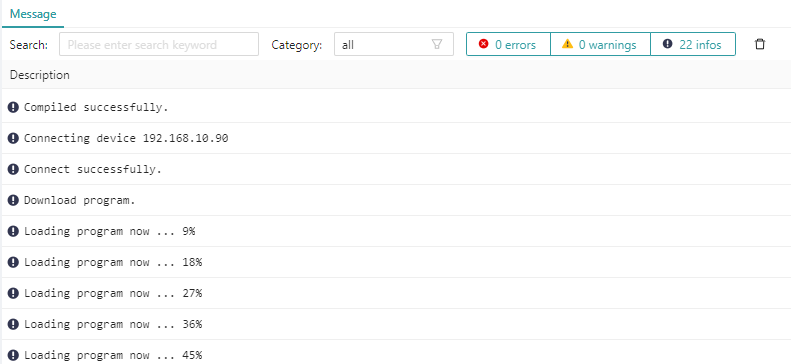# 11. Connecting and Downloading
# 11.1 Connecting Devices
Select the target device in the upper right corner and click the "Connect" button to establish a communication connection between the IDE and the device, which is a prerequisite for using functions such as downloading, debugging, and monitoring.
Click the drop-down arrow to the right of the connect button to select "Physical Device" or "Emulate Device". The "physical device" corresponds to the real target machine, and the "simulated device" corresponds to the virtual simulation environment running in the background of the IDE software
# 11.2 Downloading the Application
Once you have finished compiling the selected application, click the "Download" button in the upper right corner to download it to the target device or simulation environment.
The download is only possible once the connection is established with the target device. You can view the logs of the download process in the output bar.s