# 13. Library Management
# 13.1 Creating Libraries
Go to the Library Management page, click the New Library Project, and fill in the library project information. Click the "Confirm" button to create an initial library project.
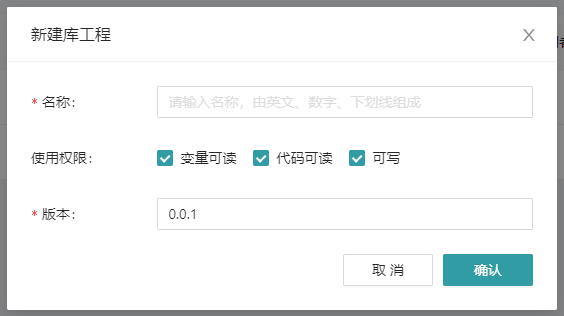
Go to the library project page and add DUT, GVL, POU (functions, function blocks), and folders from the context menu in the project tree area. Add dependencies for the current library in the Library Manager Node.

# 13.2 Preservation Library
On the Library Project page, click the Save buttonin the upper right corner to save it.When the library project is written, click the Compile button
in the upper right corner to compile and verify whether the current library project is written correctly.
# 13.3 Rights
A library project contains the following three permissions:
- Variable readable: The variable definition area is visible
- Code readable: The code and ladder logic areas are visible
- Writable: Variables and code can be modified
# 13.4 Referencing Libraries in a Project
In the project tree, click the Library Manager node and right-click in the Dependent Libraries area to add dependent libraries.
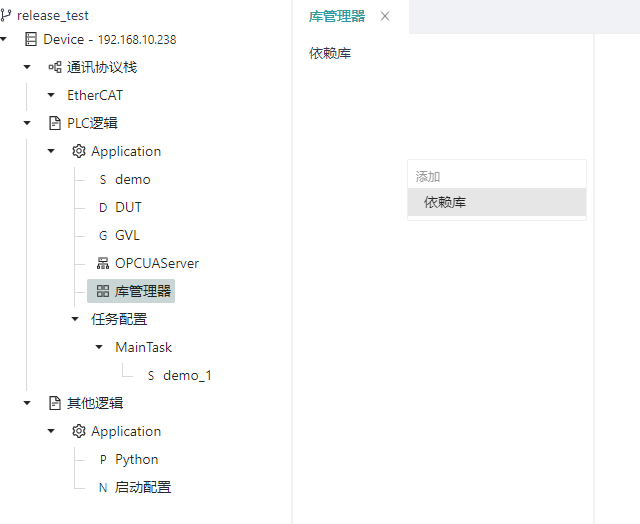
Select the dependencies you want to use and click Confirm.
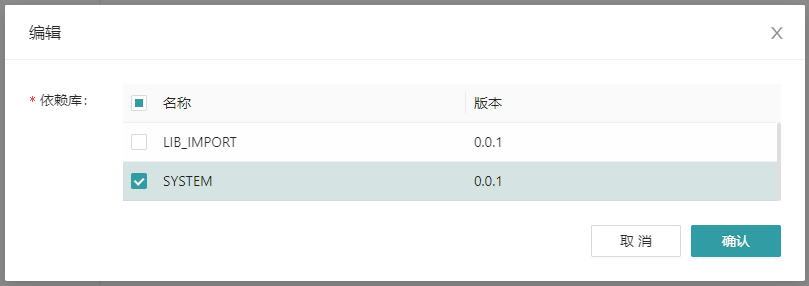
Click a node in the dependency database to view the variable parameter information

# 13.5 Importing and Exporting Library Files
When exporting a library file, click the Export buttonin the operation column of the Library Management Page, fill in the key required by other users for import and the permissions they have after importing, and click OK to download a zip archive named after the library.
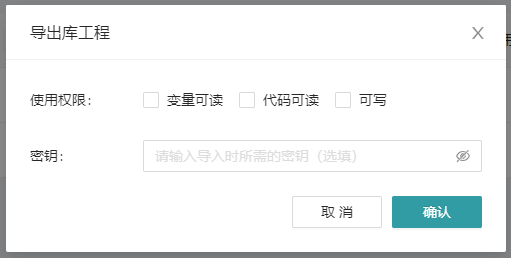
When importing the library file, click the "Import Library Project Button", upload the zip archive, fill in the import key, rename the library project, and click Confirm to import the library file as a library project.
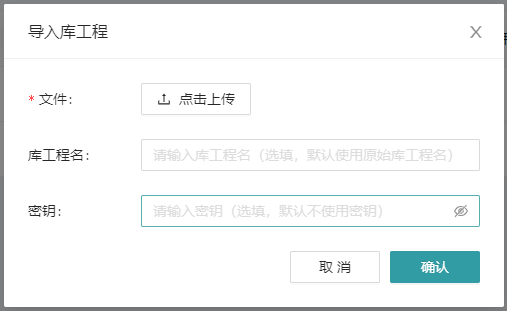
# 13.6 Deleting Libraries
Click the Delete buttonin the action bar of the Library Management Page list to delete it.