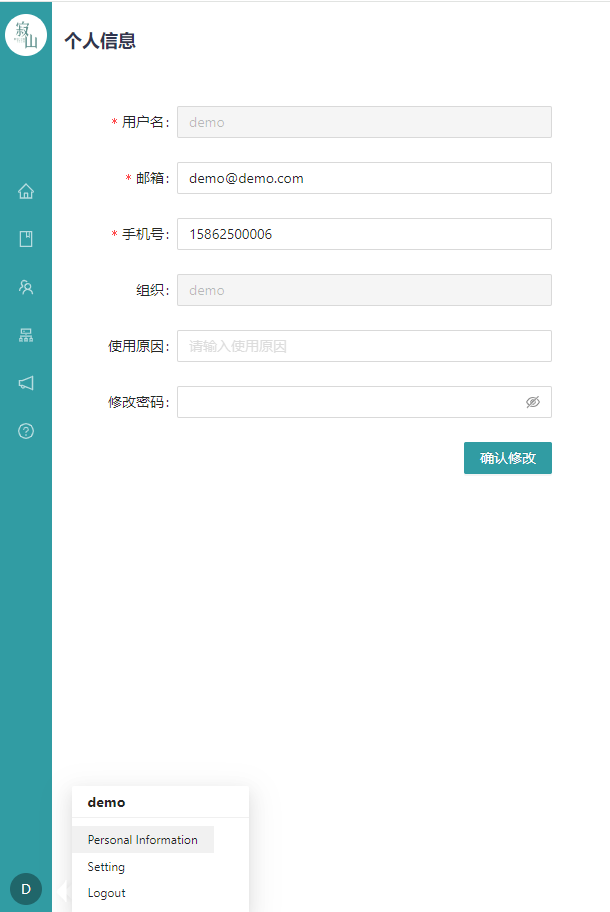# 2 Function Interface
# 2.1 Login Interface
After opening the software, you will first enter the system login interface, and you can click "Register Now" to complete the quick registration of new users.
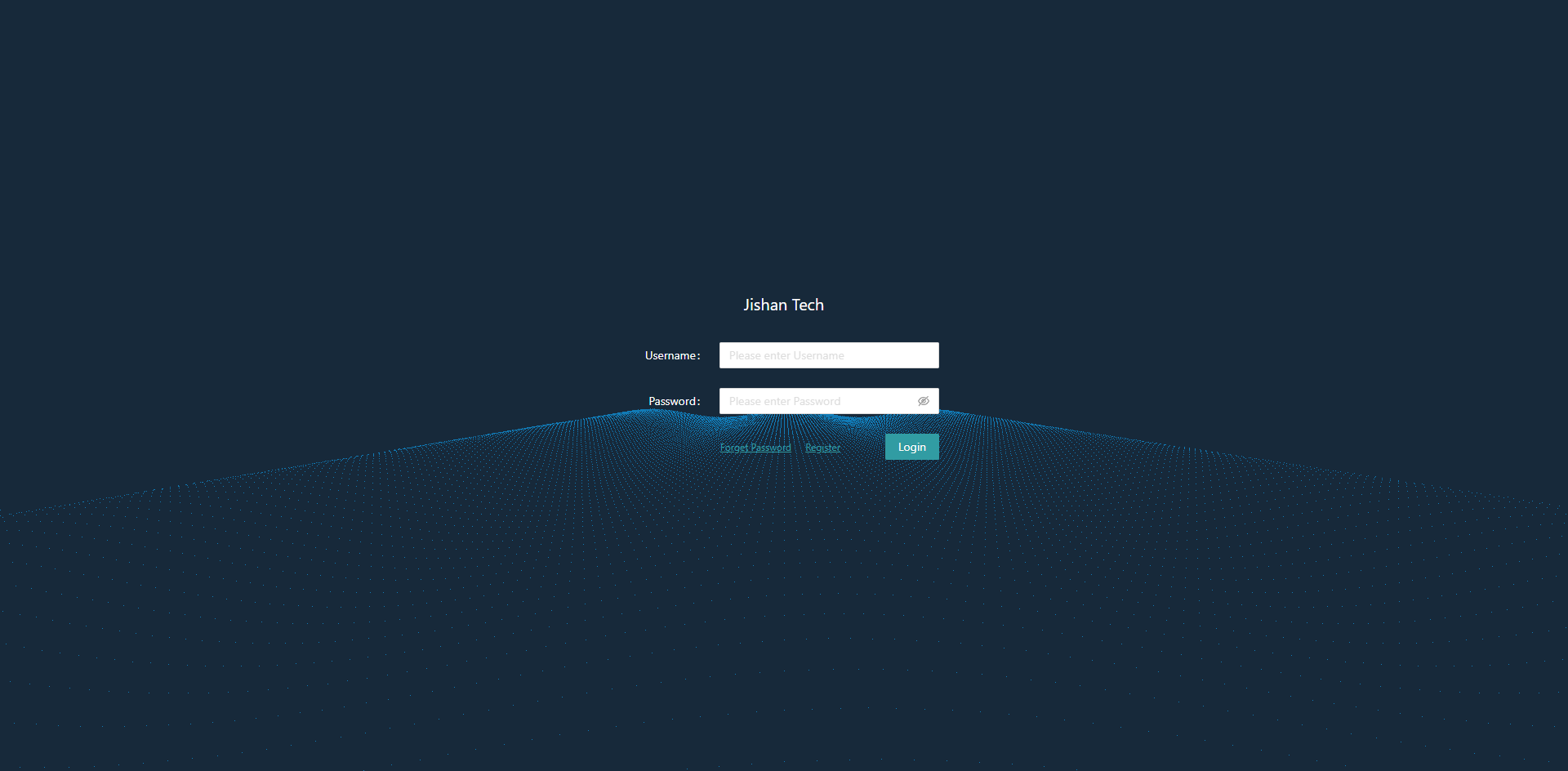
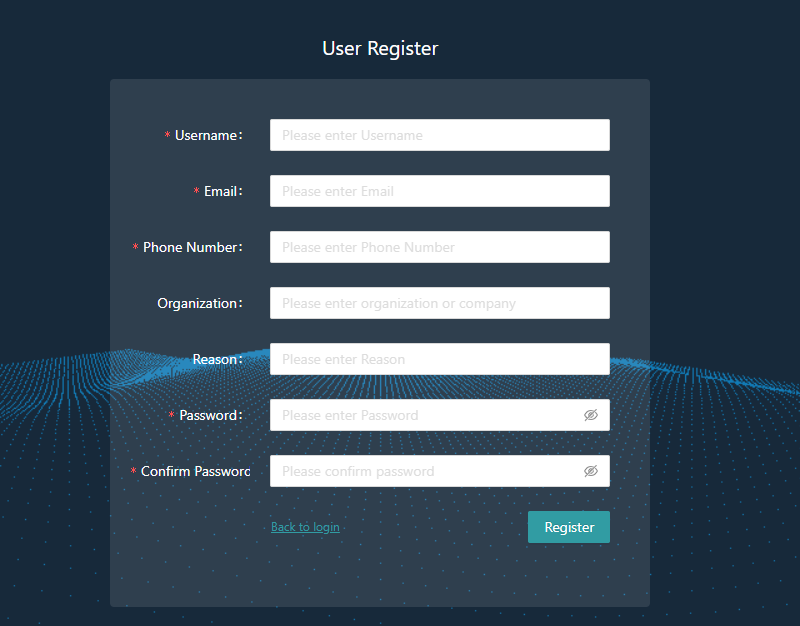
# 2.2 Main Interface
After logging in, you will enter the main interface of the IDE, and six entries are provided on the left side: project management, library management, user management, device management, logs and help.
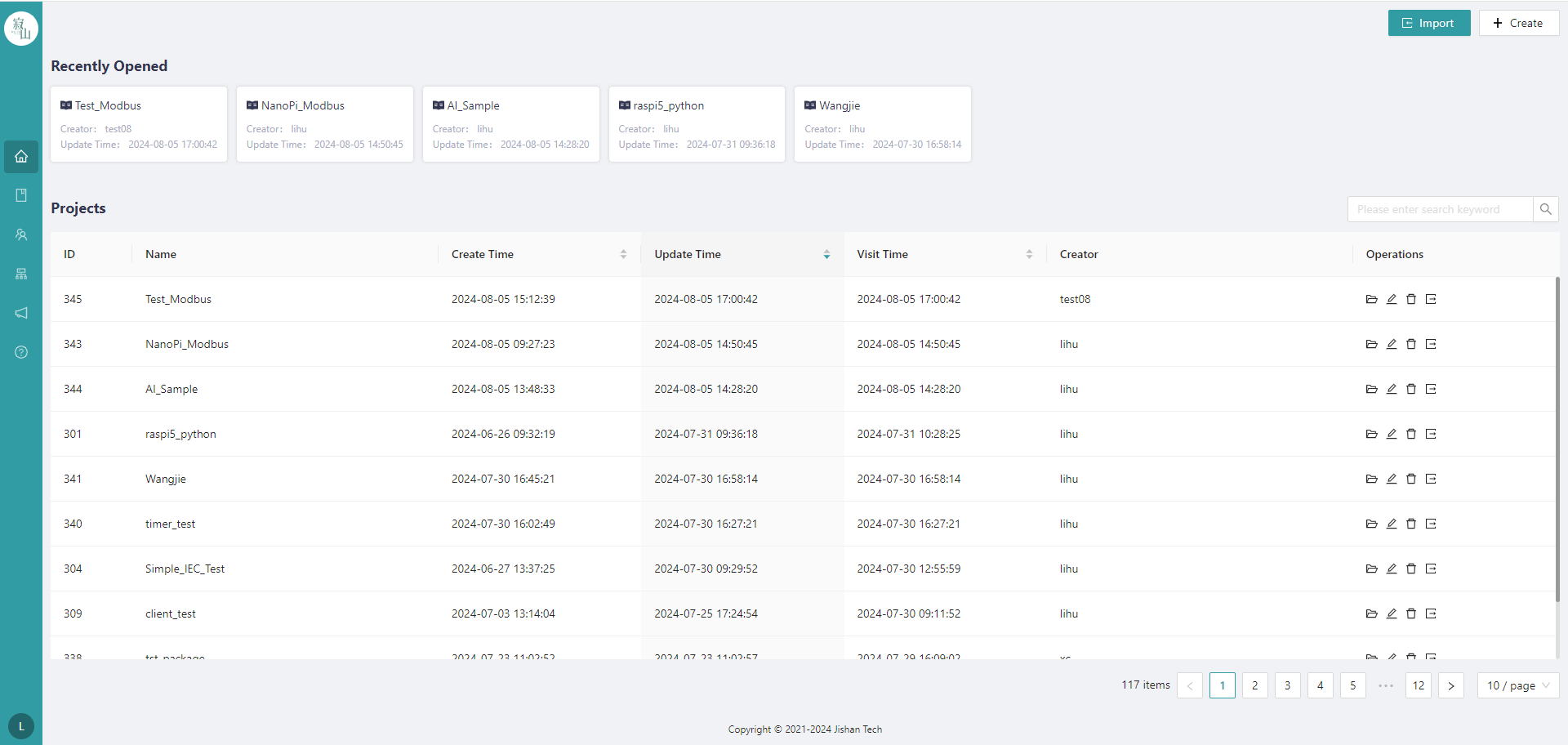
# 2.3 Project Management Interface
You can view the most recently started projects and all the projects that are currently stored in the server database. Users can create, delete, and rename projects. You can save your project to your local computer or import it into your IDE software. Users can search for projects based on their project name or user name.
# 2.4 Library Management Interface
Users can create libraries, or import external library files. In a project, you can call a library in a list. The base library of the IEC61131-3 standard is automatically included in the project and is not displayed in the list.
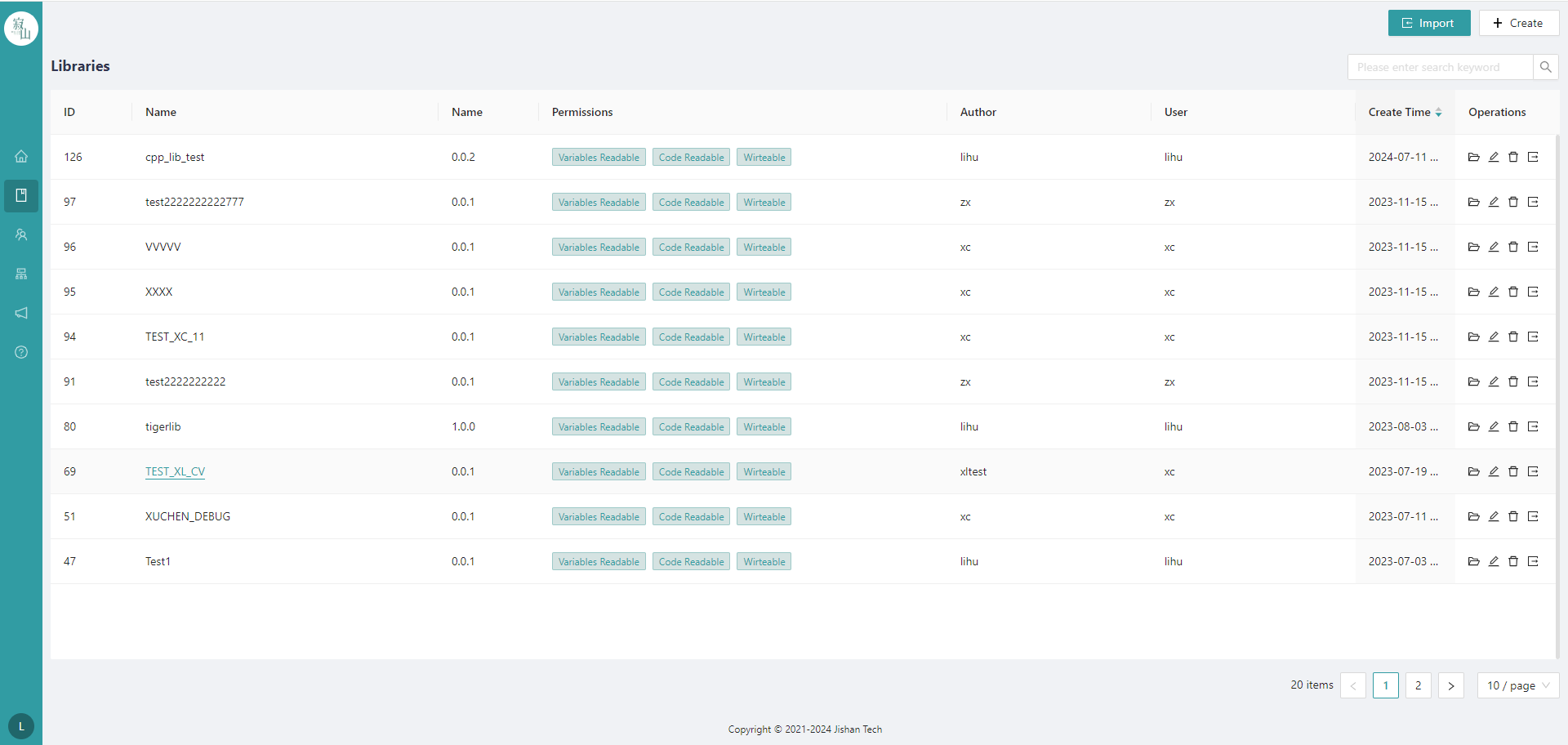
# 2.5 User Management Interface
Open only to system administrators. Administrators can create new users, assign permissions, and configure the validity period of the user's rights.
# 2.6 Device Management Interface
Users can add and delete devices, modify device information, manage device applications, and authorize devices
# 2.7 Editing the Windows
After creating a project on the homepage, click the project to enter the editing interface. Each project can contain multiple device models, and each device model contains communication protocol stacks, PLC logic, and other logic. where the configuration is used to scan and configure the target machine; In PLC logic, you can use ladder diagrams, function block diagrams, structured text languages, sequential flow chart, and C++ to write PLC real-time applications; In Python, you can use the Python language to write non-real-time applications; In the communication protocol stack, you can configure the communication parameters of the device.
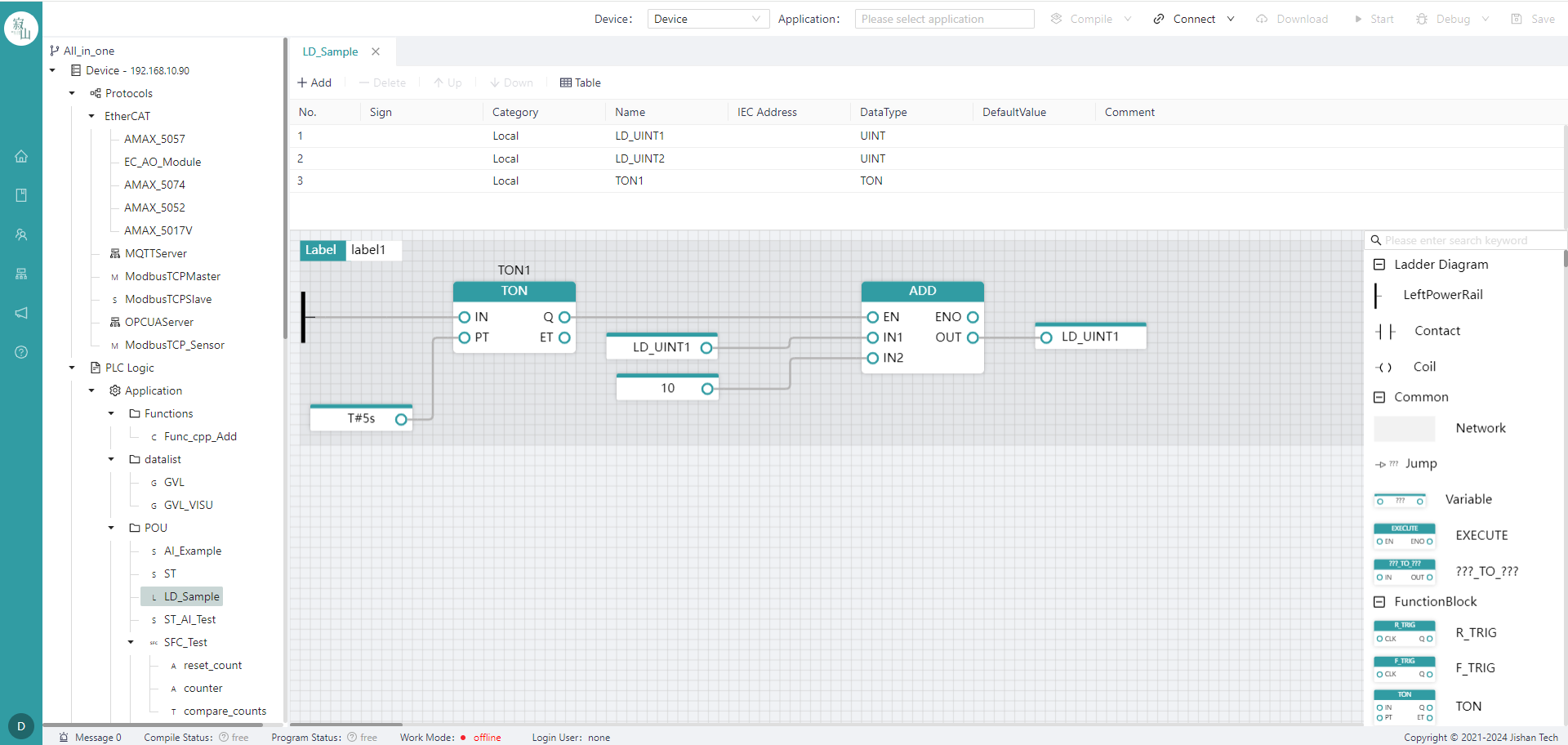
# 2.8 Output Bar
The output bar provides the user with information about the process of compiling and downloading, as well as prompts during the running of the program.
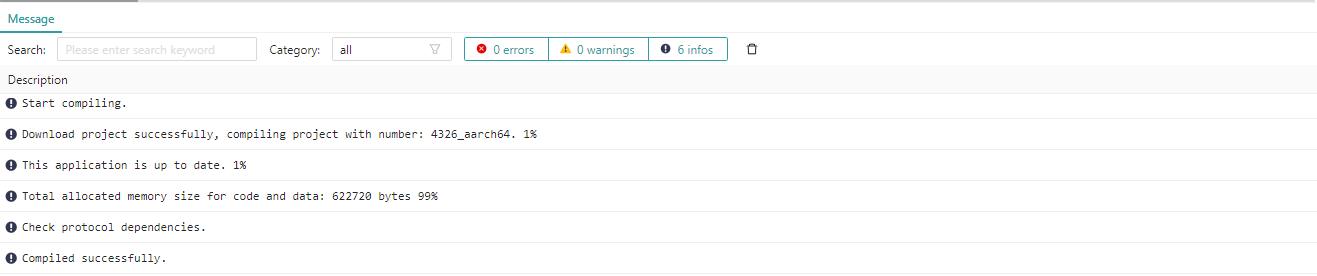
# 2.9 Status Bar
The status bar displays the user currently logged in to the IDE, the program compilation status, the user who logged in to the device, and the running status of the program on the device.
# 2.10 Correction of Personal Information
Click the user icon in the lower left corner and select "Personal Information" to see the personal information modification page.