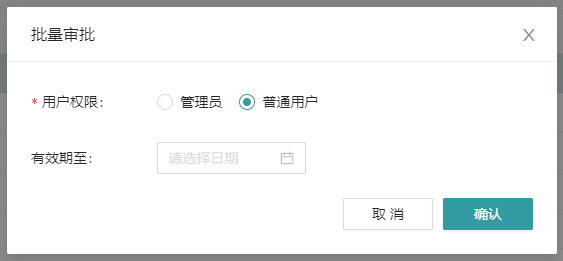# 14. User Management
# 14.1 User Registration
Open the "Login Page" and click Register Now to enter the "User Registration Page". Fill in the user's individual registration information and submit the registration request.
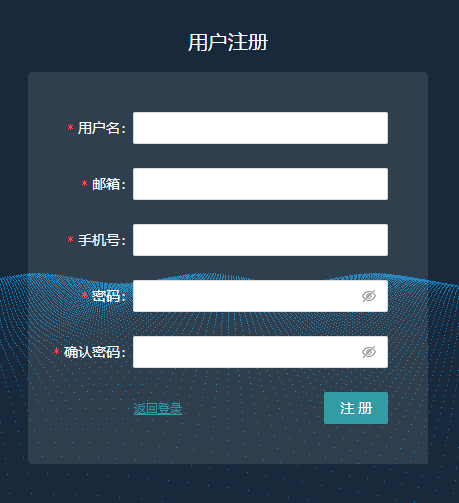
After receiving the registration request, the system administrator will review the registration information, and after the review is completed, an email will be sent to the registered email address with the audit result.
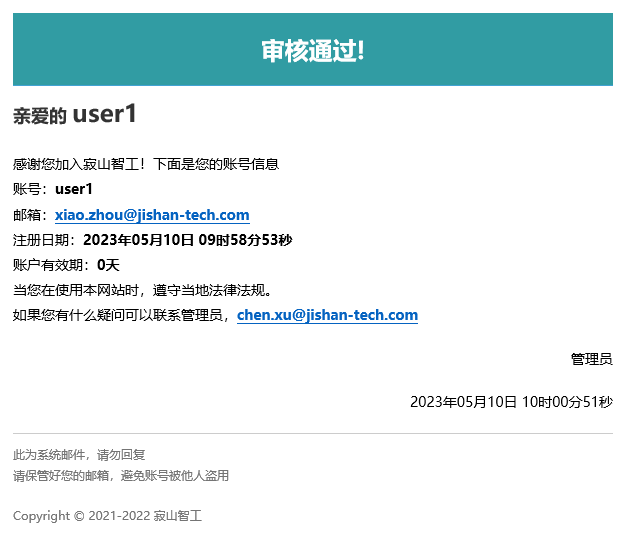
After receiving the approved email, the user returns to the "Login Page" and enters the username and password to log in.
# 14.2 User Rights
# 14.2.1 Users
Users have access and usage permissions for project management, library management, and application management.
# 14.2.2 System Administrators
The system administrator has access and use permissions for four functions: project management, library management, application management, and user management.
# 14.3 Editing User Information (as a System Administrator)
Go to the User Management page to view the list of users. The list information includes users, email addresses, roles (common users, administrators), mobile phone numbers, registration time, validity period, status (normal, pending review), and operation columns. The function buttons in the upper right corner include batch approval, batch deletion, and add users.
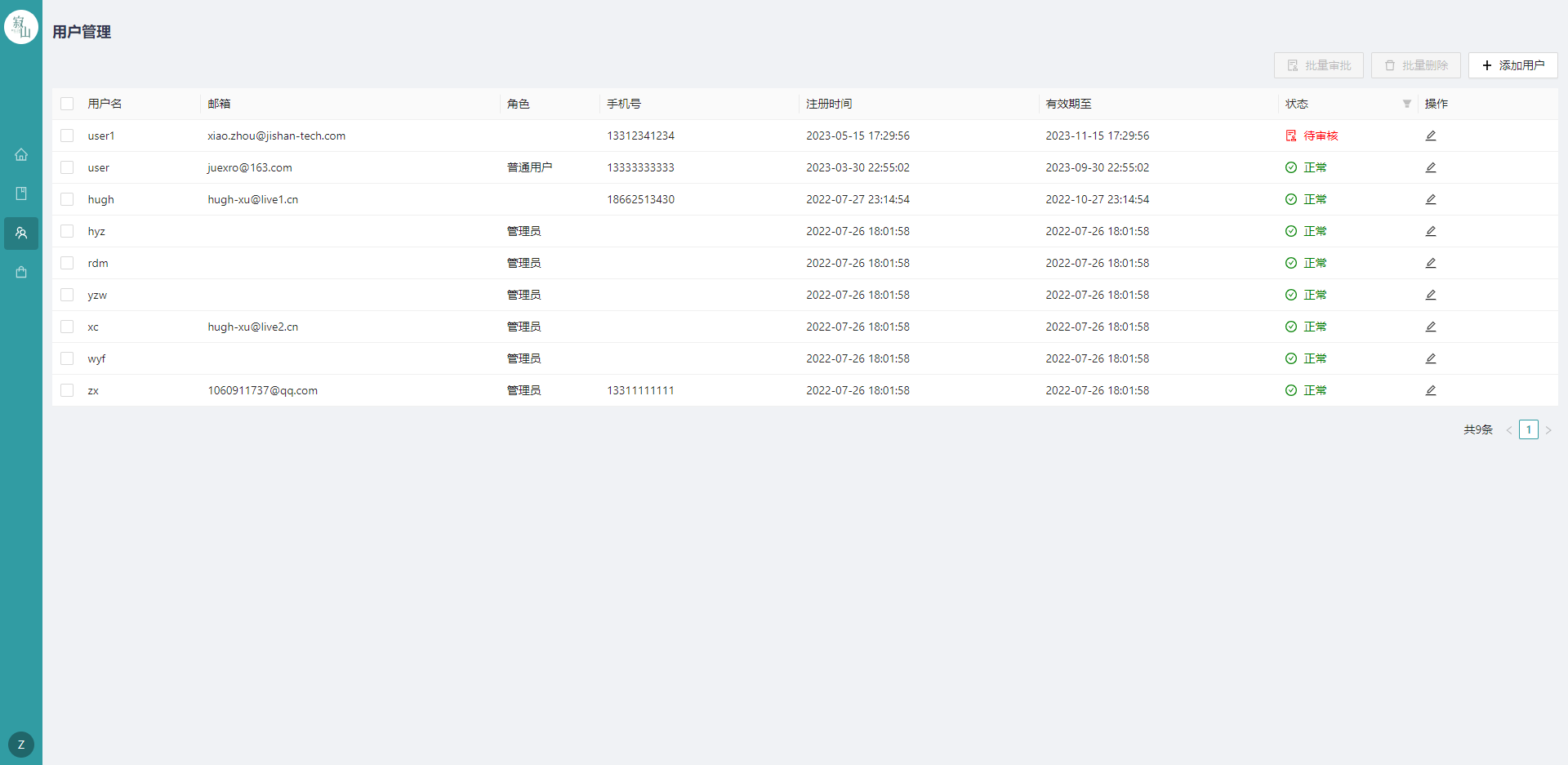
# 14.3.1 Editing User Information (as a System Administrator)
For users, click the edit button in the operation bar on the right column to edit the user information, which can be modified including email address, mobile phone number, user permissions and account validity period, and the user name cannot be modified as the user's unique identifier.
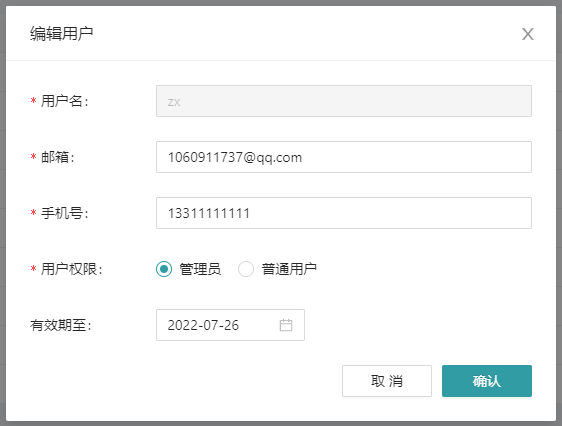
# 14.3.2 Batch Deletion
Select the checkbox on the left side of the list and click the "Batch Delete" button to delete the selected users.
# 14.3.3 Adding Users
Click the "Add User" button, fill in the necessary user information, and add the user directly.
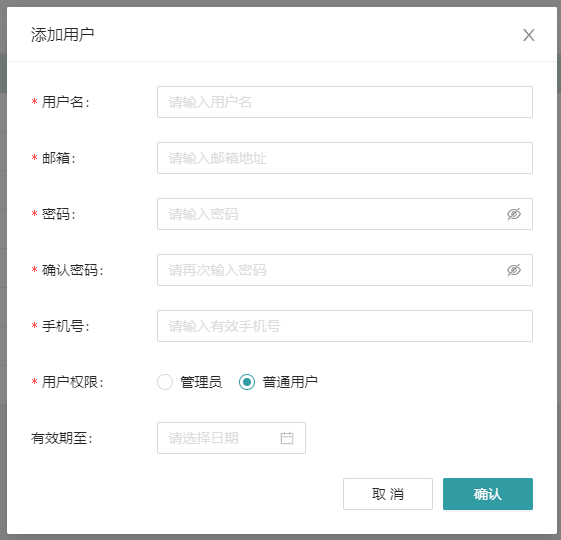
# 14.3.4 Review of Registration Requests
There are two ways to review a user who is in the pending moderation state.
- Click the Edit button in the action bar to review the registration information submitted by the user and assign user permissions.
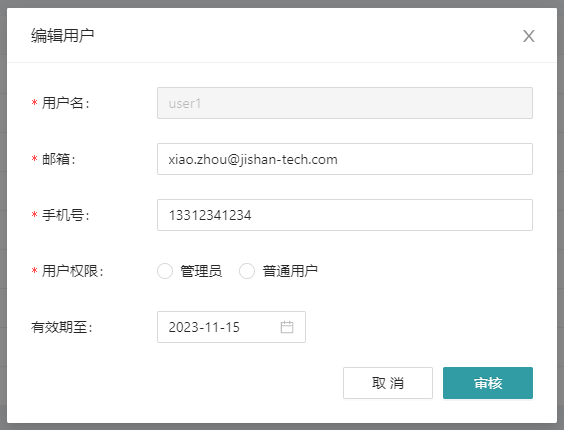 2. Select the checkbox on the left side of the user list, click the "Batch Approval" button, set the necessary user permissions and validity periods, and perform batch review of the selected users.
2. Select the checkbox on the left side of the user list, click the "Batch Approval" button, set the necessary user permissions and validity periods, and perform batch review of the selected users.